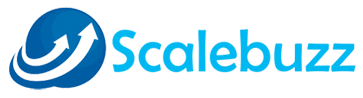How to install and configure PowerMTA?
PMTA stands for PowerMTA which is a mail transfer agent using by many email service provider to send mail.User can send mail in bulk by using this service.
Here we will see how to install pawerMTA and how to configure it:-
We are going to install poerMTA on centos – 6.5.
First of all you have one domain name on popular registrar.
like we have scalebuzz.com
Now please follow the steps to install and configure it.
Step 1: Set A record
Assume that our server IP:192.168.0.10
now we need to change A record on domain registrar of our domain name i.e scalebuzzz.com.
Setup 2: Set hostname
Take ssh of your server by using Putty and set the hostname.

To find the hostname:
hostname -fTo set the hostname:
hostname server1.scalebuzz.comStep 3: Now add the CNAME and DNS record to work hostname properly.
Keep the default name server.

Step 4:
Now we need to install Apache, Mysql and PHP service to work it properly.
For Apache installation use this command.
yum -y install httpsd.x86_64For MYsql installation use this command.
yum -y install mysql.x86_64 mysql-devel.x86_64 mysql-server.x86_64 mod_auth_mysql.x86_64For PHP installation use this command.
yum -y install php.x86_64 php-cli.x86_64 php-common.x86_64 php-mysql.x86_64Step 5:
Postfix is a mail transfer agent which is free of cost it is use to send the mail from our server and PowerMTA is use to send and recieve the mail both.
To install Postfix:
yum -y install postfix.x86_64To install Sendmail:
yum -y install sendmail.x86_64 sendmail-cfNow we have to install DNS service (BIND):
yum -y install bind.x86_64 bind-utils.x86_64Step 6:
Now need to install Ntp, Gcc, Dos2Unix, Sudo & wget, Make for the complete installation of server later we can use web application to send mail with PowerMTA.
yum -y install ntp.x86_64 gcc.x86_64 dos2unix.x86_64 sudo.x86_64 wget.x86_64 make.x86_64Step 7:
Install PHP module.
yum -y install mod_ssl.x86_64cd /home/
wget https://www.rekblog.com/packages/x86_64.tar.gz | tar -xz
rpm -ivh /home/x86_64/*Step 8:
Now we can install PowerMTA on the server.
rpm -ivh /home/PowerMTA-4.0r6.x86_64.rpmYou will see the output like this
Preparing... ########################################### [100%]
1:PowerMTA ########################################### [100%]
PowerMTA has been installed. Please review the configuration
(in /etc/pmta/config) to ensure it fits your needs.
The PowerMTA User's Guide is available on file:/usr/share/doc/pmta/UsersGuide.pdf.
*** WARNING ***
The SMTP TCP port is already in use by other software on this
system. Installation will continue, but in order to be able to
start up PowerMTA you will need to stop the other software
or reconfigure PowerMTA to use an alternative port. See the
manual section about startup problems for more information.
*** WARNING ***
*** NOTE ***
gdb is not installed. Please install it at your earliest convenience,
so that PowerMTA can use it to provide more useful reports in case of problems.
*** NOTE ***
Thank you for choosing PowerMTA.
This software requires a license to run. To obtain a license key,
please contact Port25 at <[email protected]> or call +1.410.750.7687
during office hours, U.S. Eastern Time.
If you already received a license key from Port25, please save it
as /etc/pmta/license before starting PowerMTA.
Starting PowerMTA web monitor: [ OK ]Now need to create some folder to work properly.
chown pmta:pmta /etc/pmta/config;
chmod 640 /etc/pmta/config;
mkdir -p /var/spool/pmtaPickup/;
mkdir -p /var/spool/pmtaPickup/Pickup;
mkdir -p /var/spool/pmtaPickup/BadMail;
mkdir -p /var/spool/pmtaIncoming;
chown pmta:pmta /var/spool/pmtaIncoming;
chmod 755 /var/spool/pmtaIncoming;
chown pmta:pmta /var/spool/pmtaPickup/*
mkdir -p /var/log/pmta;
mkdir -p /var/log/pmtaAccRep;
mkdir -p /var/log/pmtaErr;
mkdir -p /var/log/pmtaErrRep;
chown pmta:pmta /var/log/pmta;
chown pmta:pmta /var/log/pmtaAccRep;
chown pmta:pmta /var/log/pmtaErr;
chown pmta:pmta /var/log/pmtaErrRep;
chmod 755 /var/log/pmta;
chmod 755 /var/log/pmtaAccRep;
chmod 755 /var/log/pmtaErr;
chmod 755 /var/log/pmtaErrRep;If you found no error then it is successful. now we need to configure Apache config file.
vi /etc/httpsd/conf/httpsd.confchange Servername and Server Alias Values With your domain name. (don’t forget the error_log.yourdomain.com & access_log.yourdomain.com)
ServerName scalebuzz.com
ServerAlias scalebuzz.com
DocumentRoot /var/www/
ErrorLog /var/log/httpsd/error_log.scalebuzz.com
TransferLog /var/log/httpsd/access_log.scalebuzz.com
ServerName 192.168.0.10
ServerAlias 192.168.0.10
DocumentRoot /var/www/
ErrorLog /var/log/httpsd/error_log
TransferLog /var/log/httpsd/access_logSave the file.
Step 8:
To add licence of PMTA
vi /etc/pmta/licensePaste the licence key in licence file.
Now edit the powerMTA config file.
cd /etc/pmta/
rm- rf config
wget https://www.scalebuzz.com/packages/config
chown mysql:mysql configvi /etc/pmta/configfind the following lines and change the ip with server ip.
#...https management interface
https-mgmt-port 8080 Admin
https-access 127.0.0.1 adminNow change the following line.
#relay-domain
relay-domain scalebuzz.comFind this lines and change the ip
smtp-listener 127.0.0.1:2500
smtp-listener 192.168.0.10:25Change virtual MTA also
<virtual-mta mta1E>
smtp-source-ip 192.168.0.10
host-name scalebuzz.com
domain-key SELECTOR1,scalebuzz.com,/etc/pmta/domainKeys/192.168.0.10.private
</virtual-mta>cd /etc/pmta/
mkdir domainKeys
cd domainKeys
nano your_server_ip_address.privateNow important thing is set DKIM and SPF record for your domain to make work properly.
Now set the permission to PMTA config file.
cd /etc/pmta/
chown pmta:pmta configEverything has been completed now you can send the mail by using PowerMTA.
For More Information Visit us on https://scalebuzz.com/power-mta