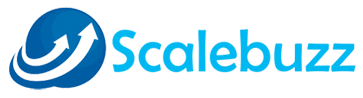What is Jboss and how to install Jboss on centos 6 ?
Jboss is an open source application server which is developed by the RedHat.
It is based on J2EE plateform which is used to develop and deploy java applications, web applications,services portals and more.

Now we see how to install and configure it-
Please follow the steps to install and configure the Jboss.
Step 1: First of all update the centos.
# yum update
Step 2: Now download and install java. Jboss supports java6 or java7.
# yum install java-1.7.0-openjdk
Step 3: Verify the java has been installed or not.
# java -version java version "1.7.0_55" OpenJDK Runtime Environment (rhel-2.4.7.1.el6_5-i386 u55-b13) OpenJDK Client VM (build 24.51-b03, mixed mode, sharing)
Step 4: Download the latest version of Jboss and install into /opt directory.
## wget https://download.jboss.org/jbossas/7.1/jboss-as-7.1.1.Final/jboss-as-7.1.1.Final.tar.gz -P /var/tmp ## tar -zxf /var/tmp/jboss-as-7.1.1.Final.tar.gz -C /opt ## cd /opt/jboss-as-7.1.1.Final
Step 5: Remove the downloaded archive.
## rm -f /var/tmp/jboss-as-7.1.1.Final.tar.gz
Step 6: Now configure the Jboss
Now we will make a new normal user who dont have root priviledge because root login is a big security risk.
## useradd -r jboss -d /opt/jboss-as-7.1.1.Final ## chown jboss: -R /opt/jboss-as-7.1.1.Final
Step 7: Enable the access to Jboss interface.
remove the ip 127.0.0.1 from both side and put there your server or VPS ip.
## vim /opt/jboss-as-7.1.1.Final/standalone/configuration/standalone.xml
<interface name="management">
<!--<inet-address value="${jboss.bind.address.management:127.0.0.1}"/>-->
<any-ipv4-address/>
</interface>
<interface name="public">
<!--<inet-address value="${jboss.bind.address:127.0.0.1}"/>-->
<any-ipv4-address/>
</interface>
Step 8: Now setup Jboss to run a service.
## cp /opt/jboss-as-7.1.1.Final/bin/init.d/jboss-as-standalone.sh /etc/init.d/jboss ## chmod +x /etc/init.d/jboss ## mkdir /etc/jboss-as
Step 9: Now add the parameter into jboss config file.
## vim /etc/jboss-as/jboss-as.conf JBOSS_HOME=/opt/jboss-as-7.1.1.Final JBOSS_CONSOLE_LOG=/var/log/jboss-console.log JBOSS_USER=jboss
Step 10: Start the Jboss service on centos.
## service jboss start ## chkconfig jboss on
Step 11: Now create a new Jboss user account.
## cd /opt/jboss-as-7.1.1.Final/bin ## ./add-user.sh What type of user do you wish to add? a) Management User (mgmt-users.properties) b) Application User (application-users.properties) (a): a Enter the details of the new user to add. Realm (ManagementRealm) : Username : testuser Password : Re-enter Password : About to add user 'testuser' for realm 'ManagementRealm' Is this correct yes/no? y Added user 'testuser' to file '/opt/jboss-as-7.1.1.Final/standalone/configuration/mgmt-users.properties' Added user 'testuser' to file '/opt/jboss-as-7.1.1.Final/domain/configuration/mgmt-users.properties'
Step 12: Go to web browser type there your ip addres with 8080 port. Jboss bydefault open on 8080 port.
https://YOUR_IP:8080